Create an "Out of office" message
You can now create your own 'Out of office' message in Delogue. Simply write a note and set a start and end date for displaying it when you are out travelling or on holiday. Easy right?
You can:
CREATING YOUR MESSAGE
1) Click on your username to open your personal settings
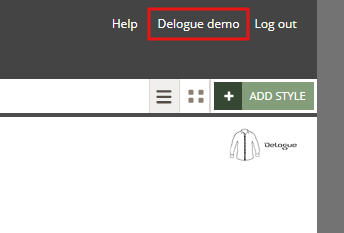
2) Here, you will find the 'Out of office settings' tab where you create your message.
Fill in all the fields and click 'Ok'.
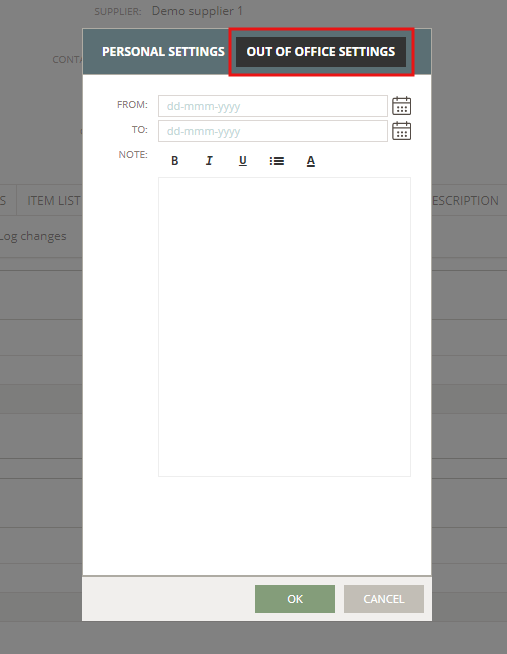
As an example, we added the following note:
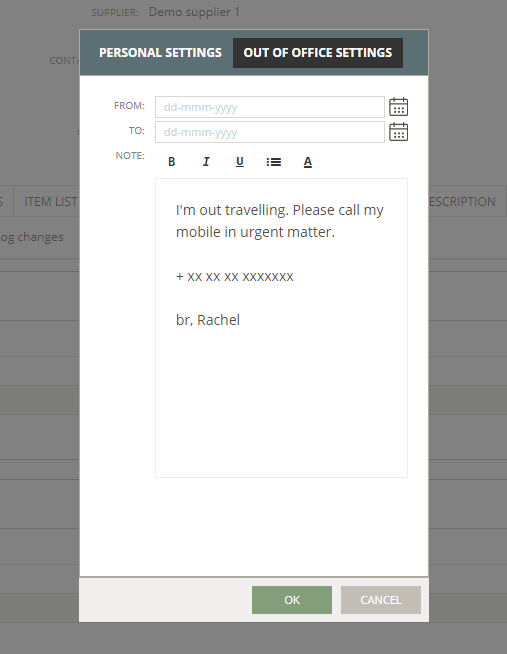
4) Next time you or one of your colleagues are out of the office, this is what happens if someone tries to notify you:
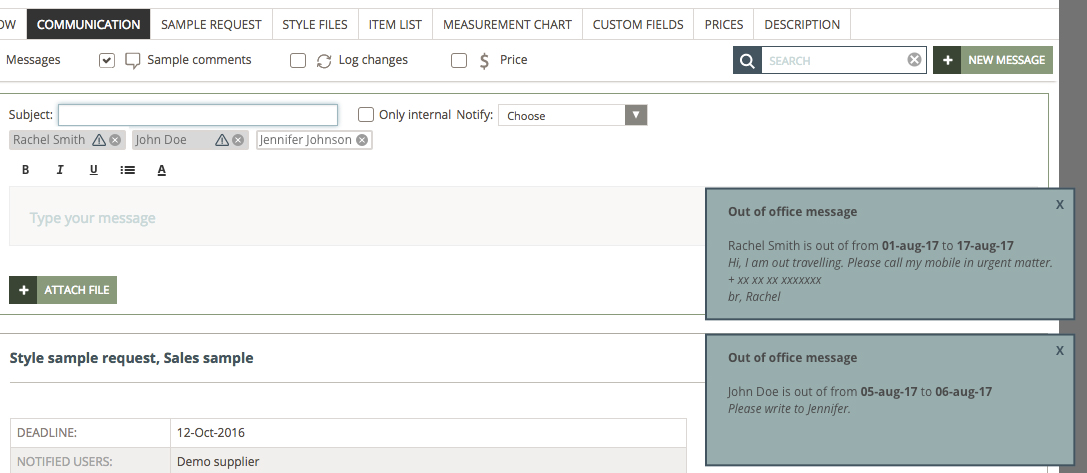
The out office note is shown on the right side of the screen and the person's name will have a warning icon next to it. To close the notification window, click the cross icon.
TURNING OFF NOTIFICATIONS WHILE YOU ARE OUT OF OFFICE
When you have set up your out of office period - the from and to date - you can choose to NOT get notifications shown in Delogue PLM while you are away.
You will still get your emails - so that you can follow up on things when you get back.
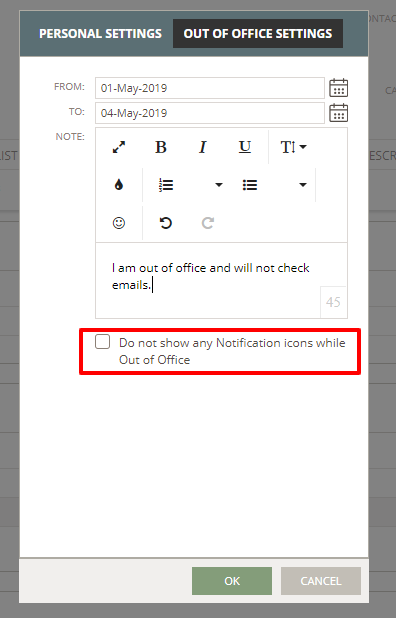
Once the "TO" date has been reached - the notification icons will once again start appearing on all new notifications you get in Delogue PLM.
Cool tip:
Need help writing a great out-of-office message? Find funny and inspiring examples here.

