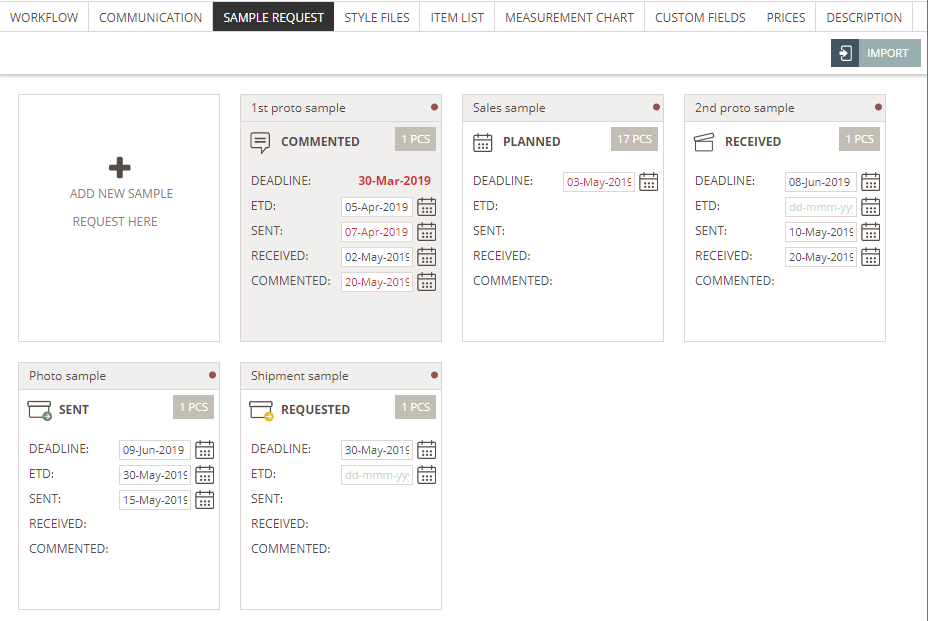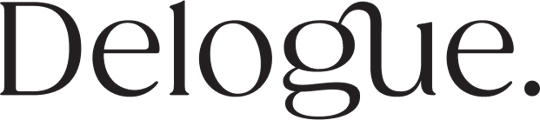- Knowledge base
- Styles
- Sample requests
Change deadline of sample request - or any date on the Sample Card
Change sample request deadline on the Sample request pop-up
It is possible to change the deadline for a sample request.
To do so:
1) Double click on the sample request to open it
2) A message window will pop-up - click 'No' to continue
3) Choose 'Sample status' from the left side menu and change the sample deadline using the calendar icon or just type in the new deadline
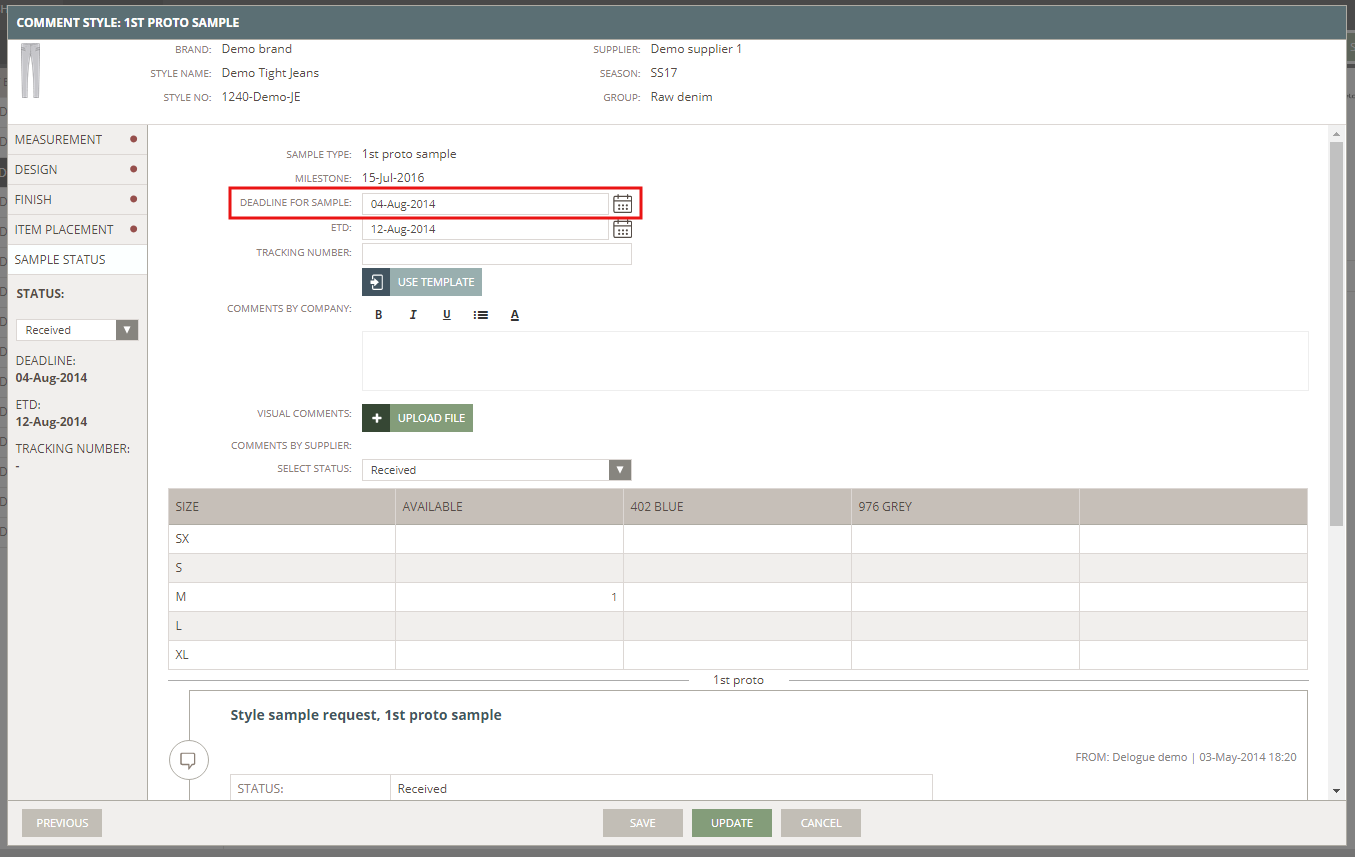
4) Click 'Update' to save your changes
Please notice:
You can select if you want to notify someone about this change by email. The supplier contact person is selected per default but can be removed.
Change THE sample request deadline DIRECTLY ON THE SAMPLE CARD
The Sample Cards give you an easy overview of the Sample Request sub-tab - it is even easier to change the Deadline.
Just change it on the Sample Card.
It is not possible to change the Deadline for a Sample Request that is in Commented state.
You can either type in the deadline directly or select via the calendar picker.
possible to set deadlines back in time
It is possible to set your deadline to a date that is back in time - meaning that you can set it to a date that is before today.
This can be done from both the Sample card, the Sample Request pop-up and on the Dashboard - Sample Request.
Change dateS DIRECTLY ON THE SAMPLE CARD
You can edit any of the dates you can see on the Sample Card - directly on the Sample Card.
If a date is in edit mode - you can change it.
It will be possible for you to set a date back in time - this means that you can set the dates to a date that was before today.